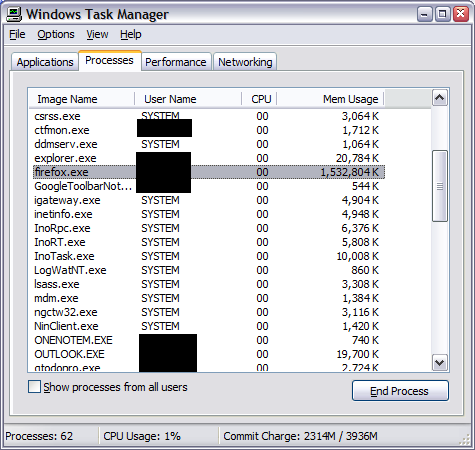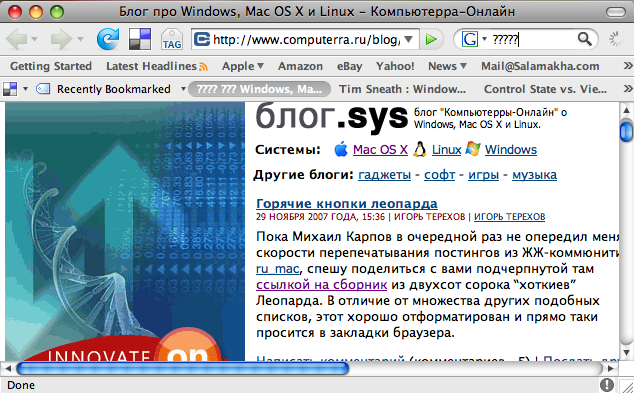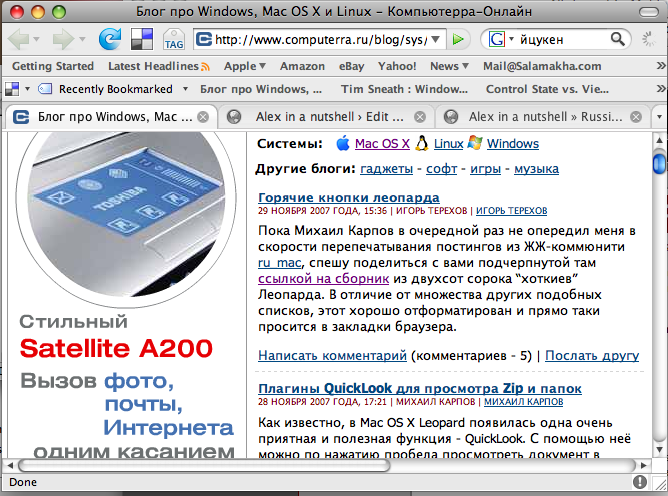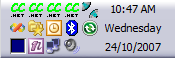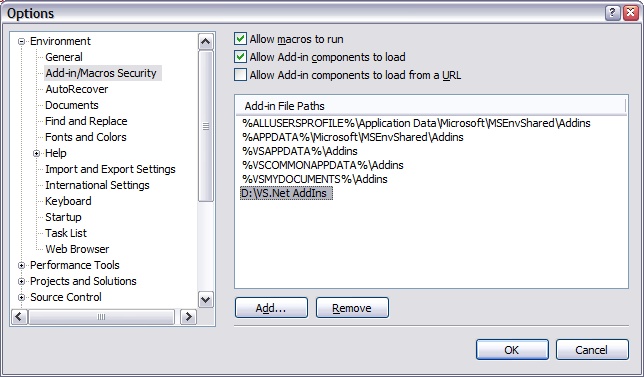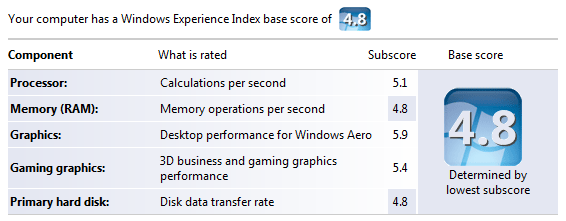February 10, 2008
I’ve been using my old 21″ Philips CRT TV for the past eight years and have been reluctant to replace it because I didn’t think the technologies offered were mature enough and I couldn’t justify the price of the replacement.
However, the time has come. LCD TVs are now descent quality, sharp picture, and reasonably priced.
Sony Australia offered free Playstation 3 (40GB) with any Bravia TV 40″ and above. It was a very sweet offer to resist and I became a happy owner of two fine Sony products.
Since I’m not a gamer, I didn’t care for PS 3 gaming features, but I did care about its media centre capabilities.
It does everything I need. First of all, it plays DVD, BlueRay and DivX. Also, it has a very easy-to-use interface. But wait, there is more. There is a fantastic (and free) program called TVersity, which I run on my desktop and use to stream video, music and images from my desktop to the TV via Playstation 3.
Think about presenting snaps from your latest trip to your friends on a 46″ LCD in your living room instead of printing the pictures in a photo lab and then passing the album around. Kicks arse!
How about playing music in living room from a massive music collection stored on a huge hard drive somewhere in the basement?
How about flicking through your entire collection of movies with your remote?
So, there are three things you need to do when you get yourself a Playstation3:
1) Get a proper remote for your Playstation 3.
2) Get a HDMI cable to connect PS 3 to your LCD panel. Just make sure you get something cheap, don’t fall into the trap of buying $400 Monster cables because they are “better quality”. HDMI is a digital standard, it either works or it doesn’t. I’ve got mine for $13 and very happy about it. If you don’t believe me, read this article in PC World.
3) Install TVersity. That’s about all you need in order to set your media centre up.
Gaming. I’ve played games on PS3 during past 6 weeks of owning it. Once. Don’t get me wrong, it’s good, graphics is superb and real on large LCD panel, however, I much prefer playing Wii console on that old and semi-retired 21″ Philips CRT TV with my daughter. It’s so much more fun!!!
I’ve been complaining about Firefox being a memory hog earlier, so I decided to try new Firefox 3 beta 2. It’s been a lot less aggressive in its memory consumption and is quite stable, which is a fantastic result for a beta. On the down side, most of my add-ons stopped working. I can live without many things, but I can’t live without Yahoo del.icio.us and Web Developer add-ons.
Luckily I’ve found this neat trick to enable your old Firefox 2 extensions in new Firefox 3:
1. Navigate to about:config address
2. Right-click and select New >> Boolean
3. Name it extensions.checkCompatibility
4. Set it to false
5. Restart Firefox
All your old add-ons will try to work and most of them will. At least both Yahoo del.icio.us and Web Developer add-ons work just fine for me.
UPDATE: this no longer works for Firefox 3.6. Click here for the solution for 3.6.
December 17, 2007
I use Firefox every day, I was sold on its speed, leanness and extensibility, but it looks like the Firefox team is loosing the plot. My friend James Crisp recently posted the following:
Finally, last week, after Firefox hung yet again using 100% of processor and over 300mb of memory, I decided to give Opera a go.
300MB? How about 1.5GB? I’ve left my Firefox v2.0.0.11 running overnight on my office machine with 3 tabs open and discovered the following in the morning:
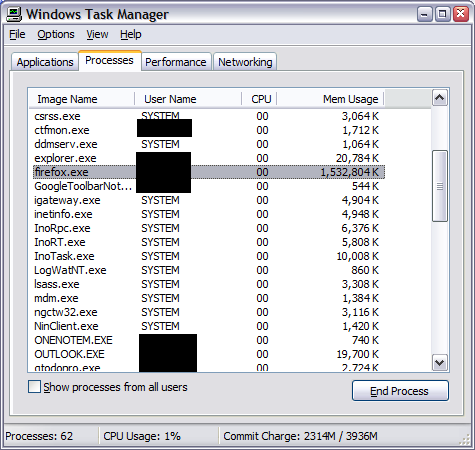
WTF, Firefox team? Is it time to give another browser a go to acheter kamagra?
December 1, 2007
One of the annoying problems of OS X Leopard upgrade was Firefox’s problem of presenting Russian characters – all buttons, text boxes and other controls contained question marks instead of characters while web pages were presented well.
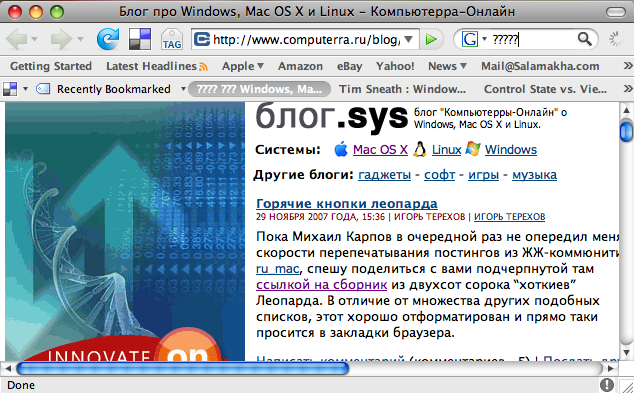
This is how you fix this:
Quit Firefox. Go to Applications folder and Right click on Firefox. Select “Show Package Contents” from the menu. Navigate to Contents -> Resources and rename en.lproj directory to ru.lproj directory.
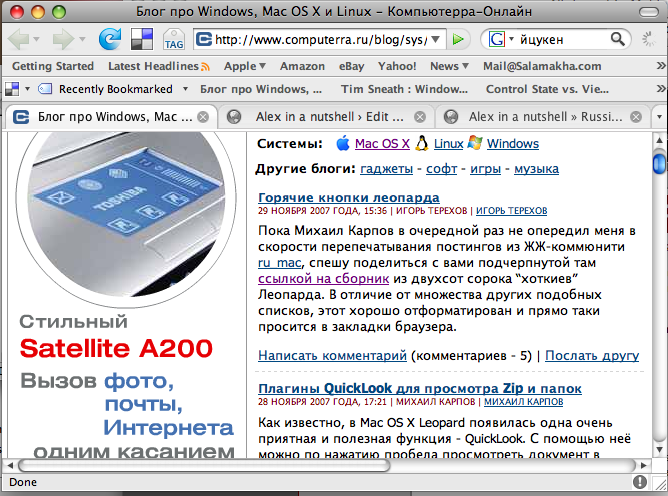
October 23, 2007
We’re using a customised version of Cruise Control, hence we all stuck with old one-per-project Cruise Control Monitor (v. 0.9.1.940).
Major hassle for me is to monitor a number of projects in tray. This version doesn’t support multiple project configurations with only one entry in the config allowed for a project:
<?xml version=”1.0″ encoding=”utf-8″?>
<CruiseControlMonitor xmlns:xsd=”http://www.w3.org/2001/XMLSchema” xmlns:xsi=”http://www.w3.org/2001/XMLSchema-instance” xmlns=”http://www.sf.net/projects/ccnet”>
<PollingIntervalSeconds>15</PollingIntervalSeconds>
<ProjectName>Name-Of-Your-Project-Here</ProjectName>
…
As a result, every time I restart a machine I need to start 4 instances of CCTray and manually select corresponding projects from a list. Annoying!
Simple fix is:
- Create multiple config files, with just ProjectName entry being different
- Create however many shortcuts to CCTray you need in your Startup group and specify a corresponding config file as a parameter
- Enjoy the view of multiple CruiseControl Monitors sitting in your tray:
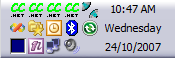
October 4, 2007
VS.Net add-ins are being installed by default to My Documents\Visual Studio 2005\AddIns folder.I’ve got a roaming profile at my work computer and My Documents folder is located on a remote drive, which, in its turn, causes all the add-ins to fail during load due to trust issues.
Simplest solution is to move add-ins to a new location and then change your VS.Net 2005 settings via Tools >> Options >> Environment >> Add-in/Macros Security:
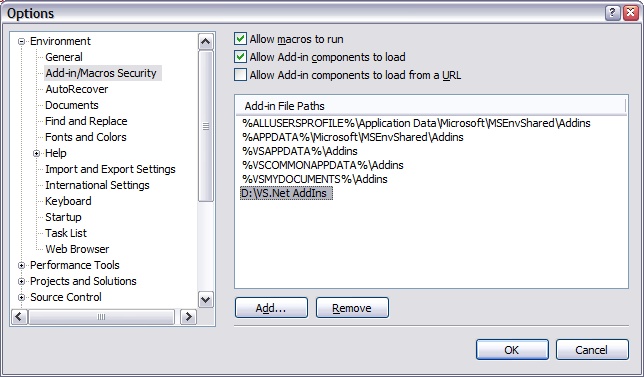
Hit OK, restart your Visual Studio and voila!
September 10, 2007
I’m a shareware author and that implies a lot of email-related routine. Since I hate routine tasks, I’ve been looking at ways to streamline my emails workflow lately. Here is what I mean by routine tasks. Each shareware author sells his software over the Internet via one of the online sales providers (Regnow, RegSoft, Plimus, ShareIt, etc.). Whenever somebody purchases your software you receive an email with order details – product purchased, number of copies, total, GST/VAT, user name, address, etc. Your regular routine is:
- Check email
- Copy user name from email into Clipboard
- Run Code generation utility
- Paste user name and number of licenses into the code generation utility
- Click Generate code button
- Copy generated code into Clipboard
- Create an email based on a template for particular product
- Enter user name into the email
- Paste generated code
- Press Send button
The most important bit is that you have to be physically present in front of your computer in order to perform the above mentioned 10 steps. What if you want to store the user details in the database or check customer’s email against previous orders to offer a discount? More routine!
As a software developer I can write my own email processor. While it’s an option, I see it as a waste of time. Then Biztalk, perhaps? It’s nice and easy for a programmer, BUT with Standard Edition’s price of US$8,500 it’s not really an option for many people. Here is the alternative – Advanced Email Parser (AEP).
Why? First of all its cost. It starts at US$400, 1/20th of Biztalk’s price. Enterprise license costs double that (AU$999 + GST in Australia). Compare that with the cost of BizTalk Server 2006. Secondly, AEP is quite simple to use, user doesn’t require programming skills to create simple solutions. However, you may require a skilled programmer in case of complex business processes integration (various back-end systems, databases, web services, etc).
Here is how I can fix the above mentioned problem of processing an online order for my shareware program Quick To-Do Pro with AEP. (more…)
July 24, 2007
I’ve been setting up my machine for a new project and part of this set up was VMware Workstation installation (VMware-workstation-4.5.2-8848.exe). After the installation I realised that I had VMware Player installed previously and it looked like an unnecessary waste of space on my nearly full drive C: (don’t ask me why our corporate standard don’t provide enough space on drive C:) There is goes – uninstall. It appears that some crucial parts of VMware Workstation set up were removed during the uninstallation of VMware Player and as a result VMware Workstation stopped working.
Sounds trivial? However, VMware installation programs are not fun.
Repair installation failed because it failed to find parts of installation which it was about to delete (!!!!!!!). Uninstall didn’t work for the very same reason and new install didn’t work because existing version was still there. Catch-22. Deadlock!
After a numerous attempts to fix it without re-imaging my hard drive, I found THE SOLUTION – Microsoft Install Cleanup utility. It removed all the broken registry entries and let me run a brand new install of VMware workstation that worked like a charm. God bless Microsoft! 🙂
July 22, 2007
Now that I mentioned my Dopod d810, I decided it’d be great to share few things about software I use and recommend to any user of a smartphone under Windows Mobile 6.
- Spb Mobile Shell. It’s a surprisingly good piece of software that changes your screen totally. I really like Now screen that pops up every time I switch the phone on. It gives an instant view of what’s on.
- Spb GPRS Monitor. My phone supports HSDPA, I get really fast Internet connection on it, so I can easily get carried away with browsing and, potentially, downloading more than my provider’s 500MB per month limit. This little app does exactly what I need – it shows usage stats and warns me if my usage approaches the limit or goes over it.
- TomTom Navigator. This app saved us a number of times during our latest trip to Europe. Now with GPS built-in, it’s a definite install.
- Skype. My provider offers 1000 minutes of fre Skype-to-Skype calls per month. Why not call for free?
- eWallet. Smartphones are great because you can carry lots of information with you. However, some of that information is commercially sensitive or private and I can’t risk loosing it if I loose my phone. eWallet helps me keep my private info on the phone due to its 256-bit RC4 encryption. It also syncs with its desktop version, so I keep two copies of the info and can easily recover from loss of one copy.
- Total Commander. I use Windows version of Total Commander for over 10 years, so it’s natural for me to use its Windows Mobile version. It has a number of advantages over standard File Explorer. For example, FTP client, registry editor, Zip/UnZip, etc. It’s free too.
- CHM eBookReader. Allows reading eBooks in CHM (Windows Help file format). CHM is the best format for eBooks and this app makes it even better.
- HAALI Reader. Some books are available in plain Text format. HAALI Reader is the best and free app for reading this kind of books. Check Project Gutenberg site for some 1700 free books.
These apps will cover pretty much everything. If you have any other apps worth mentioning, please share with me.
July 20, 2007
I’ve got a Macbook Pro few days ago and installed Vista on it. The install under BootCamp was a breeze – I’ve burned a CD with drivers for Vista, then installed Vista and then installed drivers’ CD, auto-run, reboot, all working. Not a single glitch! Even Apple remote works!
As far as performance is concerned, Macbook Pro is a pretty good performer. Mine is 15.4″ 2.2 GHz,128 MB Video, 2GB RAM, 160GB hard drive with a glossy screen. Its overall Vista score is 4.8, which is pretty good, I reckon:
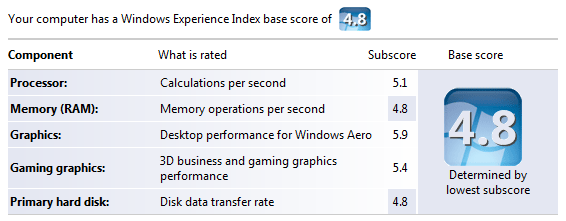
Overall thoughts on Macbook Pro:
I’ve spent a great deal of time reading up on the Internet about it and had a number of concerns. Lots of people said they overheat, that their screens are not that good, that one-button touchpads are very uneasy to use for Windows users, it’s fans are noisy under Vista, that keyboard layout is weird, etc. It all false from my point of view.
My Macbook Pro doesn’t generate significant heat, it’s one of the quietest laptops I’ve seen and used in my life, single-button touchpads are great with two-finger clicks (actually, I think it’s a better way of navigating because it’s much easier to put a second finger on a touchpad and use thumb to click that to move your thumb towards right touchpad button in regular laptops) and the screen is pretty good, on par with Sony Vaio screens.
The only “weak” point of Macbook Pro from Windows guy’s point of view is its keyboard – it’s slightly off comparing to a regular Windows keyboard. However, BootCamp does a good job of mapping most of the keys accordingly with the exception of right Enter key (what’s the use of it? 🙂 ). It’s also weird to make screenshots with Fn+F11 and press Fn+Delete for Del. I can potentially map right Enter as a Del key, but couldn’t be bothered, really. I got used to it within first couple of days and that’s says a lot because I’m very particular about my keyboards.
Would I recommend Macbook Pro to a Windows programmer like myself? ABSOLUTELY! It’s a fine machine, good build quality, nice design, great performance, very easy to set up both OS X (literally 5 minutes) and Windows Vista. You can run it as a dual boot machine and get the best of both worlds.
« Previous Page
|
|