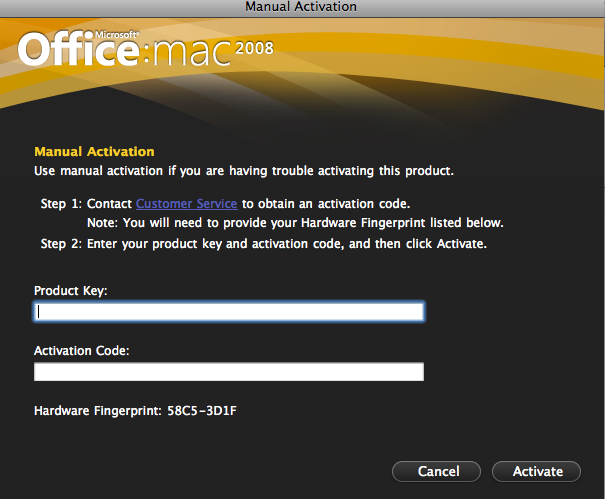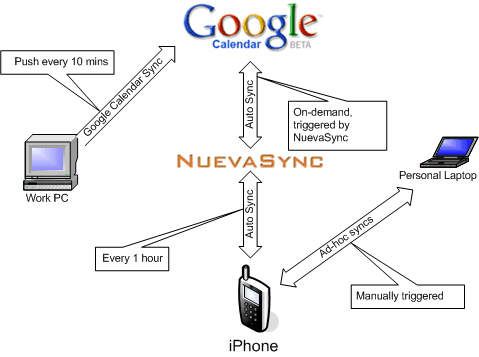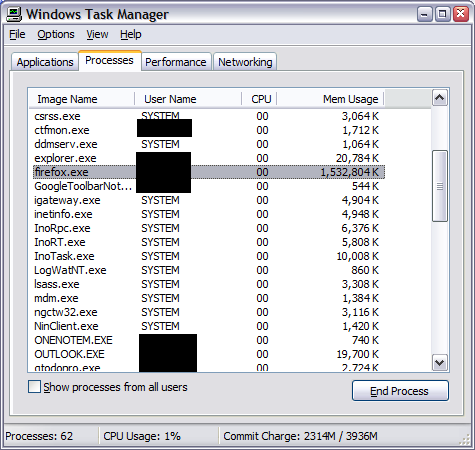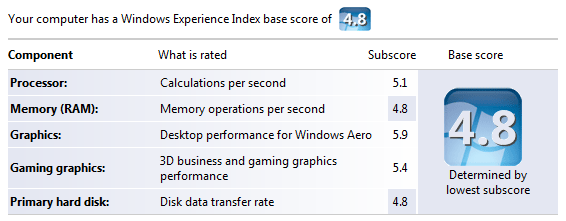September 18, 2009
I was boarding a flight to New Zealand few weeks ago and was about text my wife when my iPhone switched to its emergency screen. I quickly connected my laptop straight after take off only to see iTunes error message about my OS version is too old. That’s Apple’s way of telling a beta tester that he needs to upgrade his beta to a new one, which was released on the same day. No warnings, no nagging, just shut down the bloody thing. There goes my in-flight entertainment. FAIL!
Accident? Well, it’s a beta after all, however, you can’t downgrade back to a stable version even if you are prepared to wipe the entire phone off. FAIL! Well, technically you can downgrade but jailbraking it first, but it’s another story.
Got to hotel, spent 2 hours downloading new beta over both ridiculously slow and expensive Internet connection.
Yesterday it happened again. Right in the middle of a busy day iPhone OS 3.1 beta 4 decided to switch itself off. That’s how I found out about final release of 3.1. FAIL!
Companies should treat its beta testers with respect. In contrast, Microsoft released Windows 7 RC due to expire early next year, few months after the planned release. Not only that, users get plenty of warnings on when their beta will expire, enough to plan ahead for an upgrade.
I fail to see any logic behind Apple’s decision to treat its customers like shit, blocking any ability to use the phone except for emergency calls until the upgrade. If you really want me to upgrade, tell me in a form of a message. I may need phone now, but in few hours I’ll do it. Nah, why bother? FAIL!!! FAIL!!! FAIL!!!
I will never try Apple beta software again. This experience wasn’t good’ enough. And HTC Hero on Android platform looks exceptionally good.
July 27, 2009
Today I decided to buy Microsoft Office for Mac 2008 via Microsoft Home Use Program. Ordering is easy, paid with a credit card, downloaded the DMG file and voila – it’s all installed in a matter of minutes. Here comes the interesting part – ACTIVATION.
Product activation refused to work behind my work proxy. Fair enough, not every proxy is catered for. That’s what manual activation is for? Right? I thought so too. The screen looks pretty straightforward, call your call centre, tell them your product key and hardware fingerprint and ask them for activation code:
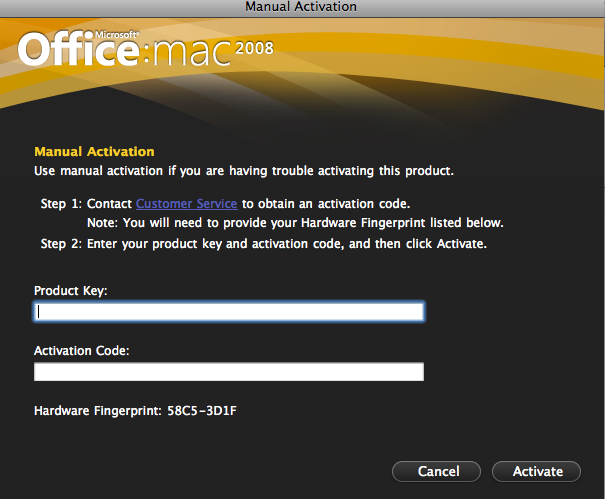
Office Mac 2008 Activation screen
It took about 15 minutes and 10 repetitions for Australian activation hotline to understand that I’m activating Office for MAC. No, it’s not a Apple product, it’s a Microsoft product. No, I can’t give you installation ID as I only have Hardware Fingerprint number. No, I don’t want technical support, I want to activate a product I bought. No, I cannot go back to the retailer (WTF?!!!!), I bought it directly from Microsoft!!! What Url? Which site I downloaded the product from? Oh, you don’t know what Digital River is? etc.
It turned out, they don’t activate MS products for Mac, my option is to contact customer service for Mac by visiting a MS customer service for Mac support link, which doesn’t even have Australia as an available country for support, not to mention that it will take a day or two at very least.
20 minutes later I was transferred to technical support(WTF?!) that decided to fix my proxy or ask my system administrator to bypass it. Sorry guys, it’s a bank, I can’t switch it off. No, I don’t want to re-install the product, it works just as you designed it, all I want is to activate it. No, I don’t technical have problems, I JUST WANT TO ACTIVATE THE PRODUCT I’VE JUST BOUGHT!!!
1 hour later, after sending them screenshots of activation screens (another WTF), links that point to customer service page, etc., I was transferred to a department that supposedly looks after Home Use Program only to be advised to call my local support line where I started about 2 hours ago. I gave up and just hung up on these absolutely pathetic useless customer service officers .
Summary:
- When designing a product, allow users to use it immediately. Vista works without serial number for a month.
- When deciding to force customers into a certain path, make sure the path exists.
- When setting up call centres in India make sure workers understand your product range.
- When outsource, make sure you at least set them up technically. I couldn’t hear half of what they said due to background noise (“Sir, it’s a call centre, there is a lot of noise here”) and whenever I could hear them, the line was breaking up (joys of IP telephony). Thankfully, they called back on my mobile number to resolve this issue.
My first experience as a Microsoft Retail client is abysmal, contrary to my MSDN user experience. I was treated like a thief and when requested help felt like a ping pong ball bounced between various hopeless operators.
It would’ve been easier to download pirated version of BitTorrent than to go via legitimate channels. No wonder piracy is blossoming.
PS: I finally activated the product by finding an Internet connection without proxy.
PPS: The only time I will consider calling Microsoft so called Customer Service is when I decide to raise my blood pressure by 20 points.
August 18, 2008
Since my Dopod d810 died as a result of an accident, I needed to get a new smartphone. The choice is obvious – iPhone 3G. It’s a nearly perfect device, however iTunes sync is sub-optimal. I couldn’t get it to sync consistently at work, where I have Outlook 2007 with Exchange 2007 Server.
Sometimes it would sync, sometimes it wouldn’t. After hours on the phone with Apple support I’ve narrowed down the problem – if Outlook doesn’t talk to Exchange, everything works. As soon as Exchange is in the picture, it becomes an issue. I couldn’t get my iPhone to sync with Exchange directly due to security policies at my workplace.
On top of that, sync with Outlook usually means that my Exchange calendar will contain both business and private events, which is rather sub-optimal, I’d rather keep my work environment business-only site.
So ideally I want the following:
- Don’t keep any personal info at work machine
- Keep one central repository of all contacts and calendars (outside of work)
- Sync iPhone with contacts on my home laptop (backup reasons and in case I don’t have an Internet connection for some time)
- No wires and as automated as possible
After some digging around and talking to several colleagues, I’ve came up with an optimal way of addressing all my sync needs. Take a look at the high-level diagram of the solution:
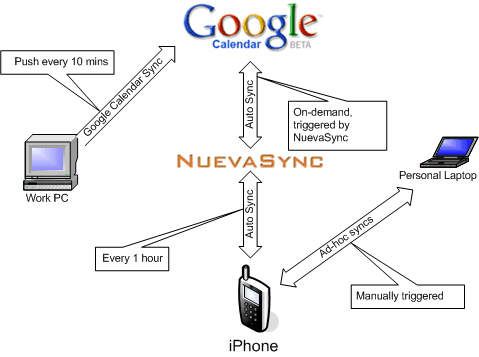
I already have a Google account, and Google Calendar is an awesome tool, BUT iPhone doesn’t sync with it directly. Here comes NuevaSync. It’s a free service that provides Exchange interface to Gmail, Google Calendar, and Plaxo.
You need:
- Create a Google Account. It’s free.
- Download Google Calendar Sync utility to synchronise your Outlook/Exchange with Google Calendar. It’s free.
- Create a NuevaSync account. It’s free.
- Configure your NuevaSync account by providing your Google Account credentials.
- Configure your iPhone to work with NuevaSync:
- Click Settings >> Mail, Contacts, Calendar
- Add a new Exchange account with NuevaSync credentials. Click here for full instruction (requires login on NuevaSync web site).
- In Settings >> Fetch New Data uncheck Push email to save your battery. Instead select Fetch time more appropriate for your needs. I started with 15 minutes, but found 1 hour to be heaps better for battery life.
That’s about it.
If I get a meeting request in my work inbox while I’m away from my desk, the request trickles through to my iPhone within short time and I can still make it.
Ad-hoc sync with my MacBook Pro works great via iTunes whenever I connect the iPhone to it. Apple did a fabulous job of syncing the iPhone with multiple machines, something I could never get my Windows Mobile phone to do.
I don’t use email sync. I get too many emails at work and I don’t feel like getting them on my iPhone. I get all my personal emails on the iPhone, however. In order to do that I’ve set up all my mailboxes in Google Apps (you can bring your own domain as well) and enabled IMAP via Google Control Panel. iPhone works with IMAP mailboxes very good and I found myself using iPhone mostly for all my email needs. As I do it in small intervals throughout the day, I don’t need to allocate a huge chunck of time every evening to clear my Inbox.
This tip will also work if you have a Windows Mobile device.
UPDATE: Google now offers Exchange interface, hence there is no need to use NuevaSync. Just point your phone straight to Google: http://www.google.com/mobile/apple/sync.html
February 20, 2008
I’ve recently posted a quick fix to Firefox’s problem with displaying Russian fonts in OSX.
Here is another fix: Install Firefox 3 beta. It works. And it’s a better browser too. Don’t forget to read on how to get your old Firefox 2 extensions work with Firefox 3.
February 10, 2008
I’ve been using my old 21″ Philips CRT TV for the past eight years and have been reluctant to replace it because I didn’t think the technologies offered were mature enough and I couldn’t justify the price of the replacement.
However, the time has come. LCD TVs are now descent quality, sharp picture, and reasonably priced.
Sony Australia offered free Playstation 3 (40GB) with any Bravia TV 40″ and above. It was a very sweet offer to resist and I became a happy owner of two fine Sony products.
Since I’m not a gamer, I didn’t care for PS 3 gaming features, but I did care about its media centre capabilities.
It does everything I need. First of all, it plays DVD, BlueRay and DivX. Also, it has a very easy-to-use interface. But wait, there is more. There is a fantastic (and free) program called TVersity, which I run on my desktop and use to stream video, music and images from my desktop to the TV via Playstation 3.
Think about presenting snaps from your latest trip to your friends on a 46″ LCD in your living room instead of printing the pictures in a photo lab and then passing the album around. Kicks arse!
How about playing music in living room from a massive music collection stored on a huge hard drive somewhere in the basement?
How about flicking through your entire collection of movies with your remote?
So, there are three things you need to do when you get yourself a Playstation3:
1) Get a proper remote for your Playstation 3.
2) Get a HDMI cable to connect PS 3 to your LCD panel. Just make sure you get something cheap, don’t fall into the trap of buying $400 Monster cables because they are “better quality”. HDMI is a digital standard, it either works or it doesn’t. I’ve got mine for $13 and very happy about it. If you don’t believe me, read this article in PC World.
3) Install TVersity. That’s about all you need in order to set your media centre up.
Gaming. I’ve played games on PS3 during past 6 weeks of owning it. Once. Don’t get me wrong, it’s good, graphics is superb and real on large LCD panel, however, I much prefer playing Wii console on that old and semi-retired 21″ Philips CRT TV with my daughter. It’s so much more fun!!!
I’ve been complaining about Firefox being a memory hog earlier, so I decided to try new Firefox 3 beta 2. It’s been a lot less aggressive in its memory consumption and is quite stable, which is a fantastic result for a beta. On the down side, most of my add-ons stopped working. I can live without many things, but I can’t live without Yahoo del.icio.us and Web Developer add-ons.
Luckily I’ve found this neat trick to enable your old Firefox 2 extensions in new Firefox 3:
1. Navigate to about:config address
2. Right-click and select New >> Boolean
3. Name it extensions.checkCompatibility
4. Set it to false
5. Restart Firefox
All your old add-ons will try to work and most of them will. At least both Yahoo del.icio.us and Web Developer add-ons work just fine for me.
UPDATE: this no longer works for Firefox 3.6. Click here for the solution for 3.6.
December 17, 2007
I use Firefox every day, I was sold on its speed, leanness and extensibility, but it looks like the Firefox team is loosing the plot. My friend James Crisp recently posted the following:
Finally, last week, after Firefox hung yet again using 100% of processor and over 300mb of memory, I decided to give Opera a go.
300MB? How about 1.5GB? I’ve left my Firefox v2.0.0.11 running overnight on my office machine with 3 tabs open and discovered the following in the morning:
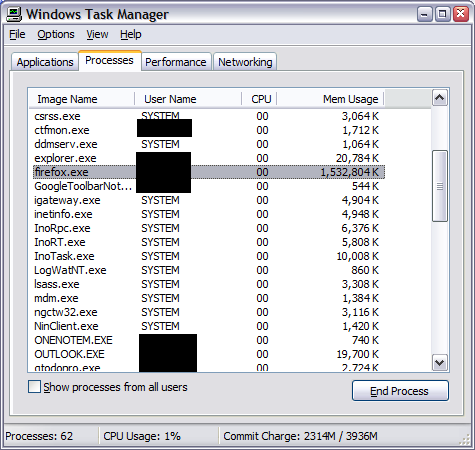
WTF, Firefox team? Is it time to give another browser a go to acheter kamagra?
September 10, 2007
I’m a shareware author and that implies a lot of email-related routine. Since I hate routine tasks, I’ve been looking at ways to streamline my emails workflow lately. Here is what I mean by routine tasks. Each shareware author sells his software over the Internet via one of the online sales providers (Regnow, RegSoft, Plimus, ShareIt, etc.). Whenever somebody purchases your software you receive an email with order details – product purchased, number of copies, total, GST/VAT, user name, address, etc. Your regular routine is:
- Check email
- Copy user name from email into Clipboard
- Run Code generation utility
- Paste user name and number of licenses into the code generation utility
- Click Generate code button
- Copy generated code into Clipboard
- Create an email based on a template for particular product
- Enter user name into the email
- Paste generated code
- Press Send button
The most important bit is that you have to be physically present in front of your computer in order to perform the above mentioned 10 steps. What if you want to store the user details in the database or check customer’s email against previous orders to offer a discount? More routine!
As a software developer I can write my own email processor. While it’s an option, I see it as a waste of time. Then Biztalk, perhaps? It’s nice and easy for a programmer, BUT with Standard Edition’s price of US$8,500 it’s not really an option for many people. Here is the alternative – Advanced Email Parser (AEP).
Why? First of all its cost. It starts at US$400, 1/20th of Biztalk’s price. Enterprise license costs double that (AU$999 + GST in Australia). Compare that with the cost of BizTalk Server 2006. Secondly, AEP is quite simple to use, user doesn’t require programming skills to create simple solutions. However, you may require a skilled programmer in case of complex business processes integration (various back-end systems, databases, web services, etc).
Here is how I can fix the above mentioned problem of processing an online order for my shareware program Quick To-Do Pro with AEP. (more…)
July 22, 2007
With my beloved HP rw6828 being sent back to HP for refund, I started to look around for its replacement. The choice is obvious: Dopod d810 is pretty much the best phone on the market. It has every single feature you may need – 3G, HSDPA, Bluetooth 2.0, Wi-Fi, built-in GPS, easy buttons navigation, scroll wheel and it has constant attention from Dopod. Recently Windows Mobile 6.0 have been released for Dopod d810.

Battery lasts for about 2-3-4 days, depending on usage. I read e-books on mine, as well as browse Internet a bit,use Google Reader actively use to-do list and contacts, make calls over Skype, use TomTom and Google Maps for directions, etc. I’m yet to try video calls, can’t comments on this feature.
However, there are few things to complain about. GPS sensitivity isn’t great comparing to my Bluetooth GPS BT-338. Also its shiny black case is a fingerprint magnet.
But overall it’s a very, very, very good phone that covers all needs of an IT professional or any busy person with lots of contacts. Highly recommended!
July 20, 2007
I’ve got a Macbook Pro few days ago and installed Vista on it. The install under BootCamp was a breeze – I’ve burned a CD with drivers for Vista, then installed Vista and then installed drivers’ CD, auto-run, reboot, all working. Not a single glitch! Even Apple remote works!
As far as performance is concerned, Macbook Pro is a pretty good performer. Mine is 15.4″ 2.2 GHz,128 MB Video, 2GB RAM, 160GB hard drive with a glossy screen. Its overall Vista score is 4.8, which is pretty good, I reckon:
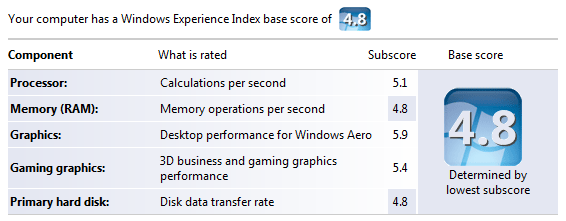
Overall thoughts on Macbook Pro:
I’ve spent a great deal of time reading up on the Internet about it and had a number of concerns. Lots of people said they overheat, that their screens are not that good, that one-button touchpads are very uneasy to use for Windows users, it’s fans are noisy under Vista, that keyboard layout is weird, etc. It all false from my point of view.
My Macbook Pro doesn’t generate significant heat, it’s one of the quietest laptops I’ve seen and used in my life, single-button touchpads are great with two-finger clicks (actually, I think it’s a better way of navigating because it’s much easier to put a second finger on a touchpad and use thumb to click that to move your thumb towards right touchpad button in regular laptops) and the screen is pretty good, on par with Sony Vaio screens.
The only “weak” point of Macbook Pro from Windows guy’s point of view is its keyboard – it’s slightly off comparing to a regular Windows keyboard. However, BootCamp does a good job of mapping most of the keys accordingly with the exception of right Enter key (what’s the use of it? 🙂 ). It’s also weird to make screenshots with Fn+F11 and press Fn+Delete for Del. I can potentially map right Enter as a Del key, but couldn’t be bothered, really. I got used to it within first couple of days and that’s says a lot because I’m very particular about my keyboards.
Would I recommend Macbook Pro to a Windows programmer like myself? ABSOLUTELY! It’s a fine machine, good build quality, nice design, great performance, very easy to set up both OS X (literally 5 minutes) and Windows Vista. You can run it as a dual boot machine and get the best of both worlds.
|
|