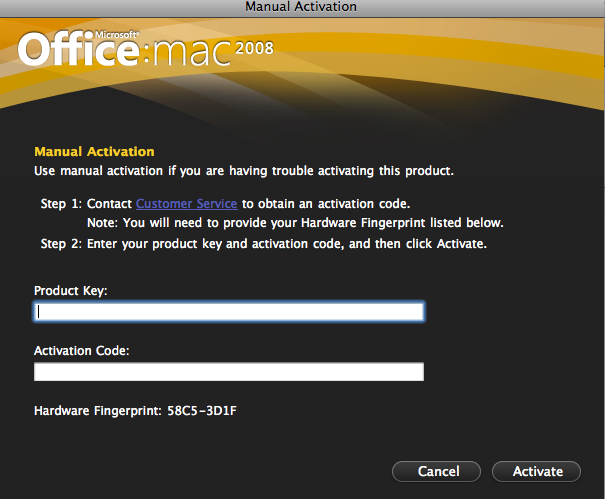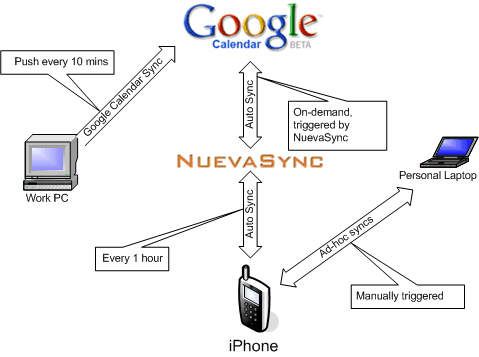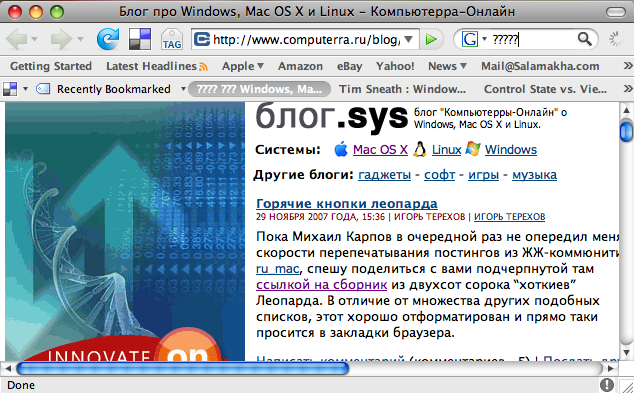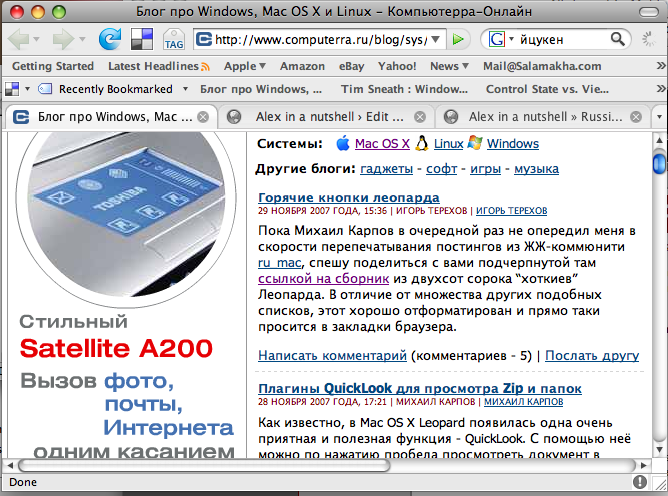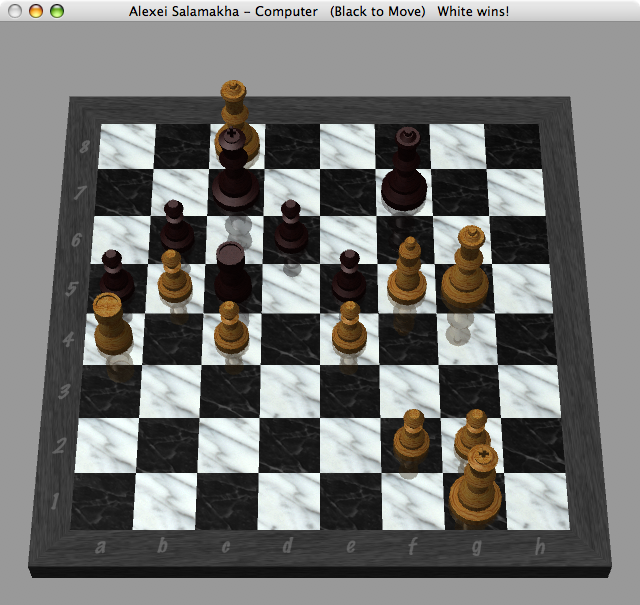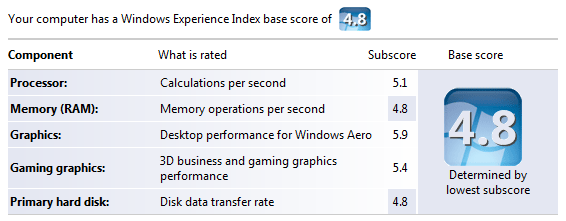December 26, 2012
Spent a couple of hours today making my Canon MX870 printer work.
The printer is connected to the LAN via Ethernet. No luck printing under OSX while Windows 7 and 8 were perfectly fine.
It turned out that default Bonjour name of the printer needs to be shortened via Printer’s native menu.
- Point to http://IPofThePrinter/. You can get the IP from the router’s DHCP table
- Click Advanced
- Click Other Settings
- Under Bonjour settings change Service name to something short, mine is MX870
- Click OK at the top of the page
- Go back to your Mac, open Preferences
- Click Print and Scan
- Remove the printer by pressing “-“ button
- Add the printer and scanner again by clicking “+” button
- Enjoy !
September 18, 2009
I was boarding a flight to New Zealand few weeks ago and was about text my wife when my iPhone switched to its emergency screen. I quickly connected my laptop straight after take off only to see iTunes error message about my OS version is too old. That’s Apple’s way of telling a beta tester that he needs to upgrade his beta to a new one, which was released on the same day. No warnings, no nagging, just shut down the bloody thing. There goes my in-flight entertainment. FAIL!
Accident? Well, it’s a beta after all, however, you can’t downgrade back to a stable version even if you are prepared to wipe the entire phone off. FAIL! Well, technically you can downgrade but jailbraking it first, but it’s another story.
Got to hotel, spent 2 hours downloading new beta over both ridiculously slow and expensive Internet connection.
Yesterday it happened again. Right in the middle of a busy day iPhone OS 3.1 beta 4 decided to switch itself off. That’s how I found out about final release of 3.1. FAIL!
Companies should treat its beta testers with respect. In contrast, Microsoft released Windows 7 RC due to expire early next year, few months after the planned release. Not only that, users get plenty of warnings on when their beta will expire, enough to plan ahead for an upgrade.
I fail to see any logic behind Apple’s decision to treat its customers like shit, blocking any ability to use the phone except for emergency calls until the upgrade. If you really want me to upgrade, tell me in a form of a message. I may need phone now, but in few hours I’ll do it. Nah, why bother? FAIL!!! FAIL!!! FAIL!!!
I will never try Apple beta software again. This experience wasn’t good’ enough. And HTC Hero on Android platform looks exceptionally good.
July 27, 2009
Today I decided to buy Microsoft Office for Mac 2008 via Microsoft Home Use Program. Ordering is easy, paid with a credit card, downloaded the DMG file and voila – it’s all installed in a matter of minutes. Here comes the interesting part – ACTIVATION.
Product activation refused to work behind my work proxy. Fair enough, not every proxy is catered for. That’s what manual activation is for? Right? I thought so too. The screen looks pretty straightforward, call your call centre, tell them your product key and hardware fingerprint and ask them for activation code:
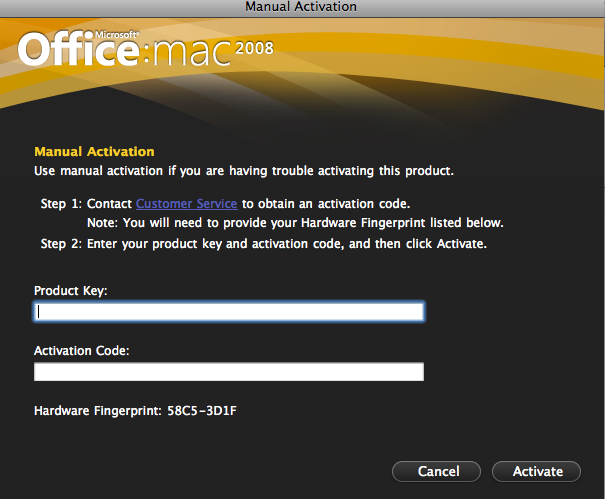
Office Mac 2008 Activation screen
It took about 15 minutes and 10 repetitions for Australian activation hotline to understand that I’m activating Office for MAC. No, it’s not a Apple product, it’s a Microsoft product. No, I can’t give you installation ID as I only have Hardware Fingerprint number. No, I don’t want technical support, I want to activate a product I bought. No, I cannot go back to the retailer (WTF?!!!!), I bought it directly from Microsoft!!! What Url? Which site I downloaded the product from? Oh, you don’t know what Digital River is? etc.
It turned out, they don’t activate MS products for Mac, my option is to contact customer service for Mac by visiting a MS customer service for Mac support link, which doesn’t even have Australia as an available country for support, not to mention that it will take a day or two at very least.
20 minutes later I was transferred to technical support(WTF?!) that decided to fix my proxy or ask my system administrator to bypass it. Sorry guys, it’s a bank, I can’t switch it off. No, I don’t want to re-install the product, it works just as you designed it, all I want is to activate it. No, I don’t technical have problems, I JUST WANT TO ACTIVATE THE PRODUCT I’VE JUST BOUGHT!!!
1 hour later, after sending them screenshots of activation screens (another WTF), links that point to customer service page, etc., I was transferred to a department that supposedly looks after Home Use Program only to be advised to call my local support line where I started about 2 hours ago. I gave up and just hung up on these absolutely pathetic useless customer service officers .
Summary:
- When designing a product, allow users to use it immediately. Vista works without serial number for a month.
- When deciding to force customers into a certain path, make sure the path exists.
- When setting up call centres in India make sure workers understand your product range.
- When outsource, make sure you at least set them up technically. I couldn’t hear half of what they said due to background noise (“Sir, it’s a call centre, there is a lot of noise here”) and whenever I could hear them, the line was breaking up (joys of IP telephony). Thankfully, they called back on my mobile number to resolve this issue.
My first experience as a Microsoft Retail client is abysmal, contrary to my MSDN user experience. I was treated like a thief and when requested help felt like a ping pong ball bounced between various hopeless operators.
It would’ve been easier to download pirated version of BitTorrent than to go via legitimate channels. No wonder piracy is blossoming.
PS: I finally activated the product by finding an Internet connection without proxy.
PPS: The only time I will consider calling Microsoft so called Customer Service is when I decide to raise my blood pressure by 20 points.
August 18, 2008
Since my Dopod d810 died as a result of an accident, I needed to get a new smartphone. The choice is obvious – iPhone 3G. It’s a nearly perfect device, however iTunes sync is sub-optimal. I couldn’t get it to sync consistently at work, where I have Outlook 2007 with Exchange 2007 Server.
Sometimes it would sync, sometimes it wouldn’t. After hours on the phone with Apple support I’ve narrowed down the problem – if Outlook doesn’t talk to Exchange, everything works. As soon as Exchange is in the picture, it becomes an issue. I couldn’t get my iPhone to sync with Exchange directly due to security policies at my workplace.
On top of that, sync with Outlook usually means that my Exchange calendar will contain both business and private events, which is rather sub-optimal, I’d rather keep my work environment business-only site.
So ideally I want the following:
- Don’t keep any personal info at work machine
- Keep one central repository of all contacts and calendars (outside of work)
- Sync iPhone with contacts on my home laptop (backup reasons and in case I don’t have an Internet connection for some time)
- No wires and as automated as possible
After some digging around and talking to several colleagues, I’ve came up with an optimal way of addressing all my sync needs. Take a look at the high-level diagram of the solution:
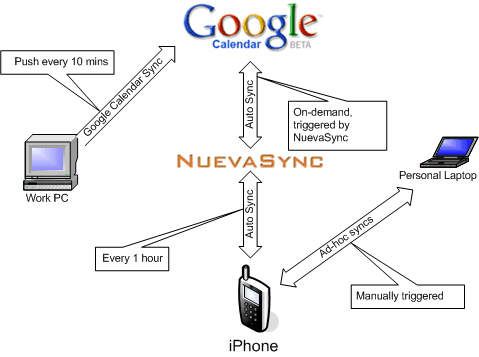
I already have a Google account, and Google Calendar is an awesome tool, BUT iPhone doesn’t sync with it directly. Here comes NuevaSync. It’s a free service that provides Exchange interface to Gmail, Google Calendar, and Plaxo.
You need:
- Create a Google Account. It’s free.
- Download Google Calendar Sync utility to synchronise your Outlook/Exchange with Google Calendar. It’s free.
- Create a NuevaSync account. It’s free.
- Configure your NuevaSync account by providing your Google Account credentials.
- Configure your iPhone to work with NuevaSync:
- Click Settings >> Mail, Contacts, Calendar
- Add a new Exchange account with NuevaSync credentials. Click here for full instruction (requires login on NuevaSync web site).
- In Settings >> Fetch New Data uncheck Push email to save your battery. Instead select Fetch time more appropriate for your needs. I started with 15 minutes, but found 1 hour to be heaps better for battery life.
That’s about it.
If I get a meeting request in my work inbox while I’m away from my desk, the request trickles through to my iPhone within short time and I can still make it.
Ad-hoc sync with my MacBook Pro works great via iTunes whenever I connect the iPhone to it. Apple did a fabulous job of syncing the iPhone with multiple machines, something I could never get my Windows Mobile phone to do.
I don’t use email sync. I get too many emails at work and I don’t feel like getting them on my iPhone. I get all my personal emails on the iPhone, however. In order to do that I’ve set up all my mailboxes in Google Apps (you can bring your own domain as well) and enabled IMAP via Google Control Panel. iPhone works with IMAP mailboxes very good and I found myself using iPhone mostly for all my email needs. As I do it in small intervals throughout the day, I don’t need to allocate a huge chunck of time every evening to clear my Inbox.
This tip will also work if you have a Windows Mobile device.
UPDATE: Google now offers Exchange interface, hence there is no need to use NuevaSync. Just point your phone straight to Google: http://www.google.com/mobile/apple/sync.html
March 12, 2008
Previously I’ve blogged about my favourite Windows Mobile applications. Now it’s time to write about my favourite software for OSX. Even though my Macbook Pro came with a whole bunch of useful software, there were few gaps required attention.
- Quicksilver. While OSX built-in search facility, Spotlight, is pretty good, Quicksilver simply kicks arse! It’s super fast and finds everything. Amazingly, it’s free. Google for Quicksilver tutorials and you will discover why this is a must-have tool.
- Perian. If you watch DivX, AVI, XVID files on your Mac, it’s a must have, especially considering it’s price ($0). Integrates into QuickTime and I haven’t come across a fileit couldn’t play.
- VLC Player plays pretty much everything and it’s free.
- MacTheRipper is good for grabbing DVDs.
- Toast Titanium is an equivalent of Nero in Mac’s world.
- TextMate is a fantastic text editor. Not free, but worth every penny.
- Cyberduck is a FTP client for Mac. Good. Free.
- Read eBooks in CHM format on your Mac? Chmox is the best (and free) tool.
- Adium is the best chat client I’ve found. It supports AOL Instant Messenger (Including ICQ and .Mac), Jabber (Including Google Talk and LiveJournal), MSN Messenger, Yahoo! Messenger (Including Yahoo! Japan), Bonjour (Compatible with iChat), MySpace IM, Gadu-Gadu, Novell Groupwise, QQ, Lotus Sametime.
Links back to the Windows’ world:
If you use any other Mac software worth mentioning, please leave a comment here or contact me.
February 20, 2008
I’ve recently posted a quick fix to Firefox’s problem with displaying Russian fonts in OSX.
Here is another fix: Install Firefox 3 beta. It works. And it’s a better browser too. Don’t forget to read on how to get your old Firefox 2 extensions work with Firefox 3.
December 1, 2007
One of the annoying problems of OS X Leopard upgrade was Firefox’s problem of presenting Russian characters – all buttons, text boxes and other controls contained question marks instead of characters while web pages were presented well.
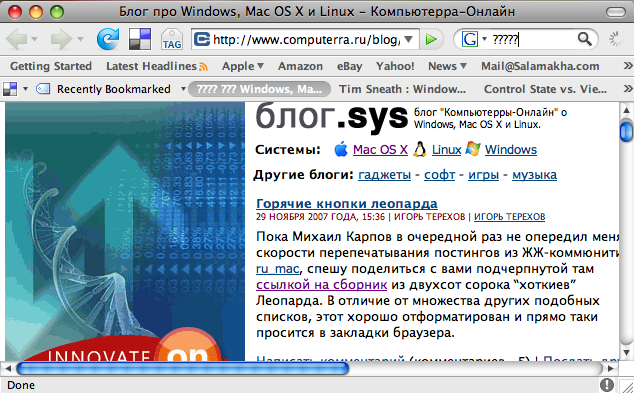
This is how you fix this:
Quit Firefox. Go to Applications folder and Right click on Firefox. Select “Show Package Contents” from the menu. Navigate to Contents -> Resources and rename en.lproj directory to ru.lproj directory.
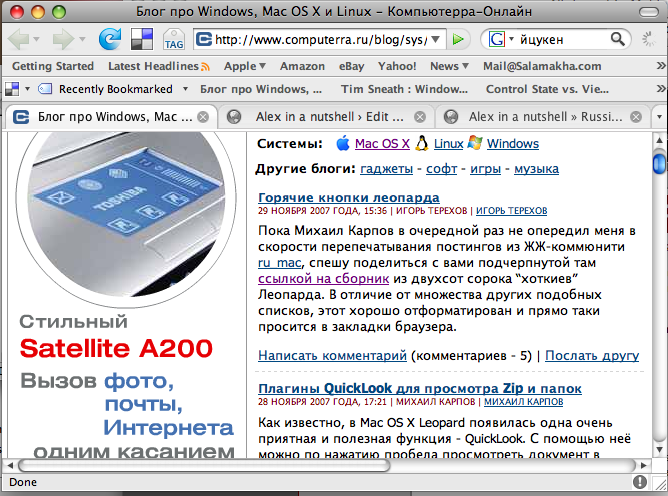
July 22, 2007
I’m a Windows boy, so when I got my Macbook Pro I had to study basics – how to install and uninstall programs, configure network, create new users, etc. Really basic stuff, you know; It kinda made me feel stupid :). So when I had my first chance to relax a bit by playing a game of chess under OS X against my Macbook Pro, it was nice to win, just to show this computer who is the master 🙂
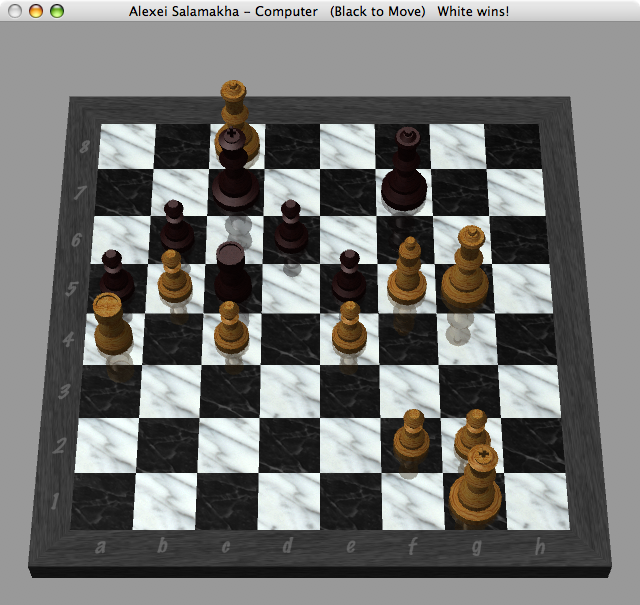
It was a good attacking game as you can see from the screenshot. I guess I have to play a bit more regularly, chess is a great fun http://vardenafilotc.net/!
July 20, 2007
I’ve got a Macbook Pro few days ago and installed Vista on it. The install under BootCamp was a breeze – I’ve burned a CD with drivers for Vista, then installed Vista and then installed drivers’ CD, auto-run, reboot, all working. Not a single glitch! Even Apple remote works!
As far as performance is concerned, Macbook Pro is a pretty good performer. Mine is 15.4″ 2.2 GHz,128 MB Video, 2GB RAM, 160GB hard drive with a glossy screen. Its overall Vista score is 4.8, which is pretty good, I reckon:
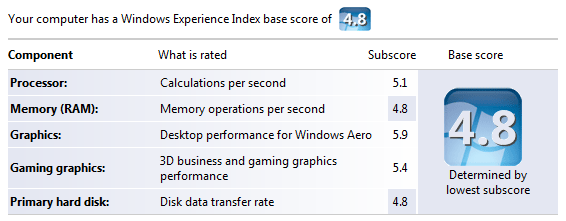
Overall thoughts on Macbook Pro:
I’ve spent a great deal of time reading up on the Internet about it and had a number of concerns. Lots of people said they overheat, that their screens are not that good, that one-button touchpads are very uneasy to use for Windows users, it’s fans are noisy under Vista, that keyboard layout is weird, etc. It all false from my point of view.
My Macbook Pro doesn’t generate significant heat, it’s one of the quietest laptops I’ve seen and used in my life, single-button touchpads are great with two-finger clicks (actually, I think it’s a better way of navigating because it’s much easier to put a second finger on a touchpad and use thumb to click that to move your thumb towards right touchpad button in regular laptops) and the screen is pretty good, on par with Sony Vaio screens.
The only “weak” point of Macbook Pro from Windows guy’s point of view is its keyboard – it’s slightly off comparing to a regular Windows keyboard. However, BootCamp does a good job of mapping most of the keys accordingly with the exception of right Enter key (what’s the use of it? 🙂 ). It’s also weird to make screenshots with Fn+F11 and press Fn+Delete for Del. I can potentially map right Enter as a Del key, but couldn’t be bothered, really. I got used to it within first couple of days and that’s says a lot because I’m very particular about my keyboards.
Would I recommend Macbook Pro to a Windows programmer like myself? ABSOLUTELY! It’s a fine machine, good build quality, nice design, great performance, very easy to set up both OS X (literally 5 minutes) and Windows Vista. You can run it as a dual boot machine and get the best of both worlds.
|
|